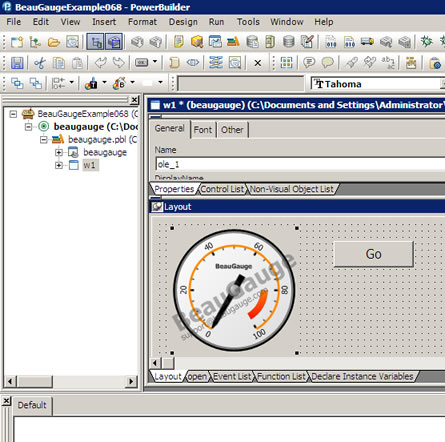How to use BeauGauge ActiveX control in your PowerBuilder project
BeauGauge Instruments Suite's BeauGauge Control will manage to display the finally designed control template in the user interface. It is an ActiveX control, which can be taken anywhere to use ActiveX control, including all mainstream IDEs (Integrated Development Environment). The following demonstrates How to use BeauGauge Control in IDE:
IDE (Integrated Development Environment) is Sybase PowerBuilder Enterprise 11.5.
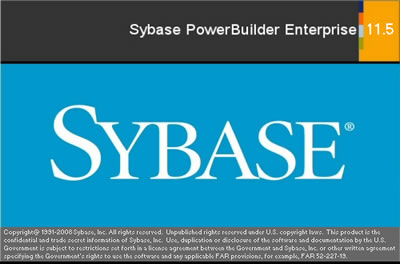
- 1. Launch Sybase PowerBuilder Enterprise 11.5.
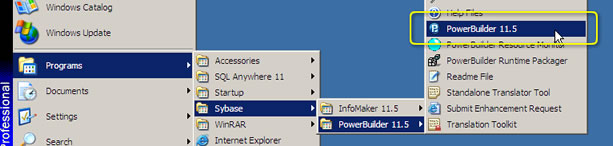
2. Select New...
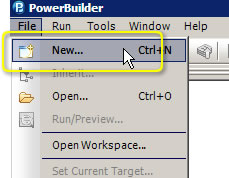
3. Input File Name (in this case, it is BeauGaugeExample068), and click Save.
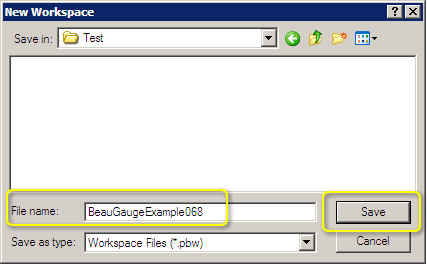
4. Right click on Workspace and select New...
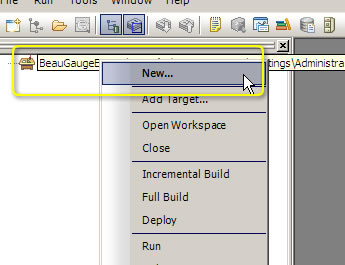
5. Input Application Name, click Finish.
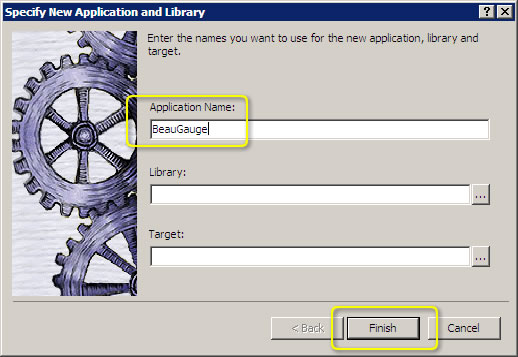
6. Right click on Application, select New...
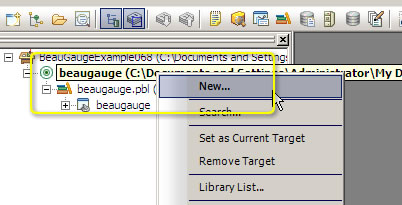
7. Create new Window.
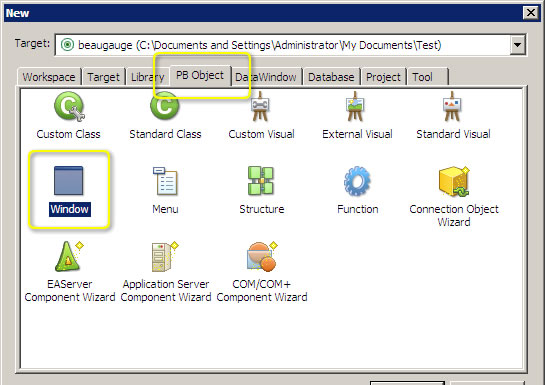
8. Insert BeauGauge Control to the window which has been created at previous step.
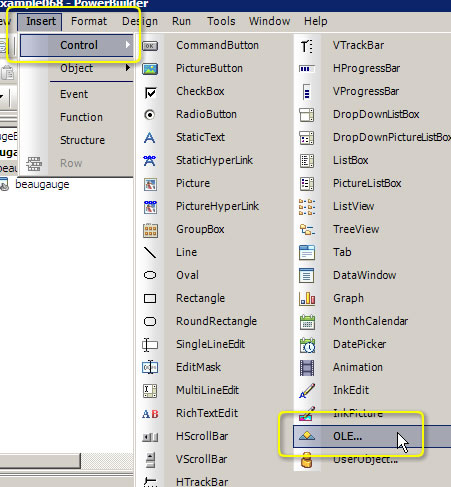
9. In Insert Object dialog, select BeauGauge Control and click OK button.
(If you are trial user, please install "BeauGauge Control Trial". Click here to download.)
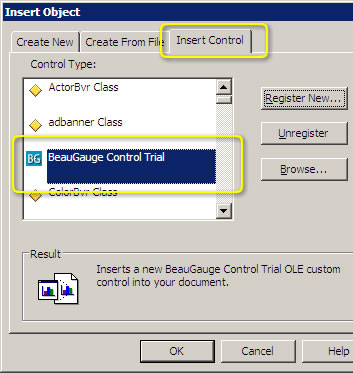
10. Move mouse over the window, and click, so that BeauGauge Control is added to the window.
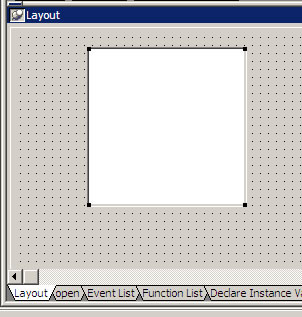
11. Uncheck Border in Properties, select Button Face as BackColor
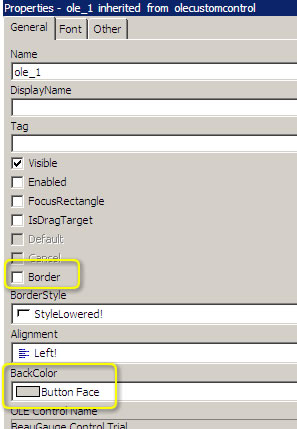
12. Select OLE Control Properties... in the right-click menu of the control.
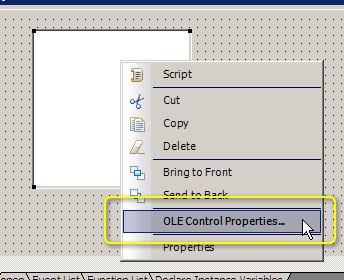
13. Import the control template file gauge1.bg7. The template file can be removed after it has been imported to project.
(If you could not find gauge1.bg7, click here to download.)
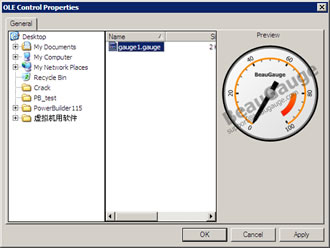
14. So far, BeauGauge control has been added to the window, see below: