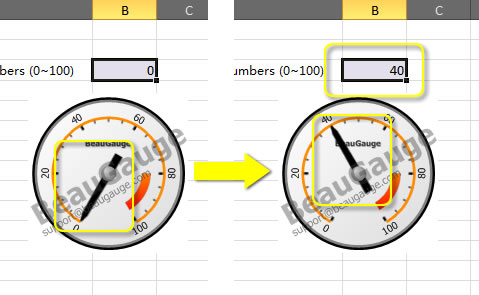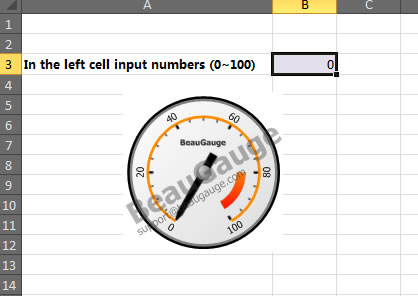How to use BeauGauge ActiveX control in your Microsoft Excel workbook
It is an ActiveX control, which can be taken anywhere to use ActiveX control, including all mainstream IDEs (Integrated Development Environment). The use process of the control in IDE is demonstrated as below:
IDE (Integrated Development Environment) is Microsoft Excel 2010.
This document also applies to Excel 2000, Excel XP, Excel 2003, Excel 2007.
1. Launch Excel 2010.
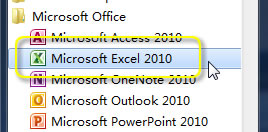
2. New Blank workbook。
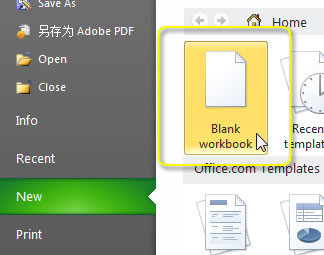
3. Insert BeauGague control.
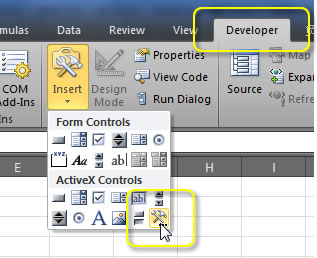
4. In More Controls dialog, select BeauGauge Control and click OK button.
(If you are trial user, please install BeauGauge Control Trial. Click here to download.)
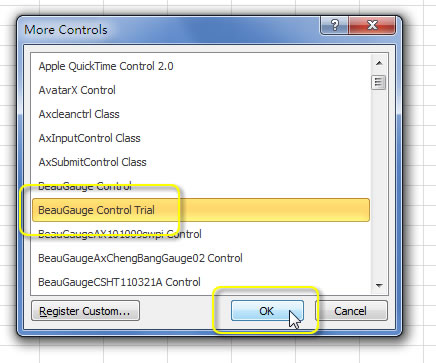
5. Switch to Design Mode, select Properties... in the right-click menu of the control.
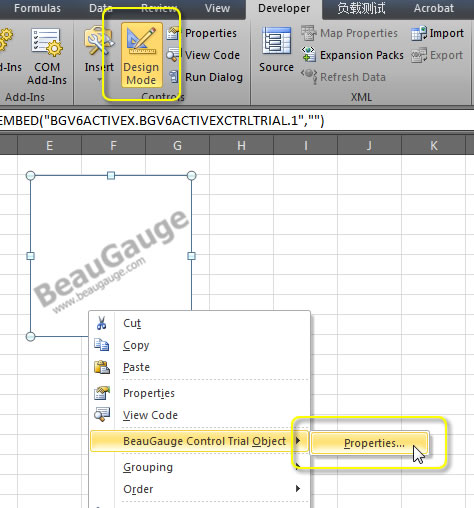
6. Import the control template file gauge1.bg7. The template file can be removed after it has been imported to workbook.
(If you could not find gauge1.bg7, click here to download.)
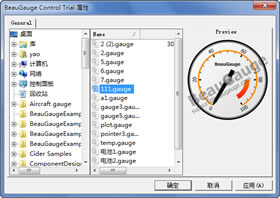
7. Control loading is done, see as below:
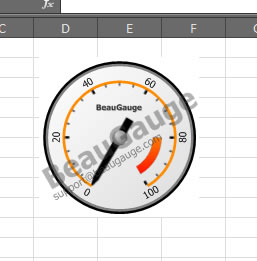
Change the pointer's position
1. Click Visual Basic button.
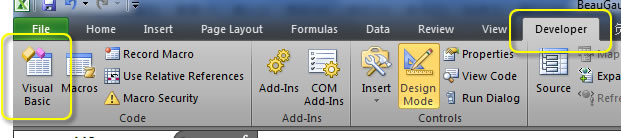
2. Double click the sheet including BeauGauge Control.
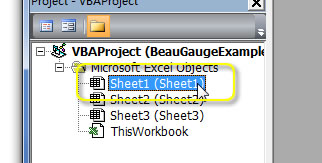
3. Select Worksheet from Object drop list, then select Change from Procedure drop list.
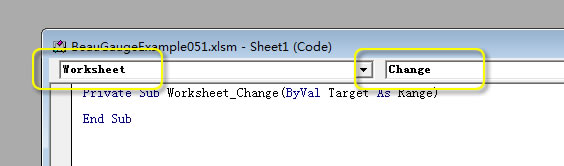
4. Input the following snippet (the part of being in yellow box).
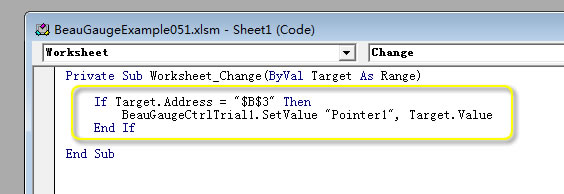
5. Change the value in the cell to move gauge pointer.