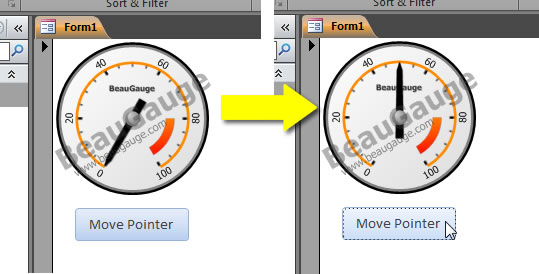How to use BeauGauge ActiveX control in your Microsoft Access project
It is an ActiveX control, which can be taken anywhere to use ActiveX control, including all mainstream IDEs (Integrated Development Environment). The use process of the control in IDE is demonstrated as below:
IDE (Integrated Development Environment) is Microsoft Access 2010.
This document also applies to Access 2000, Access XP, Access 2003, Access 2007.
1. Launch Microsoft Access 2010.
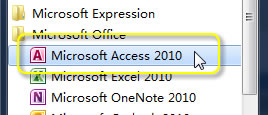
2. New Blank database.
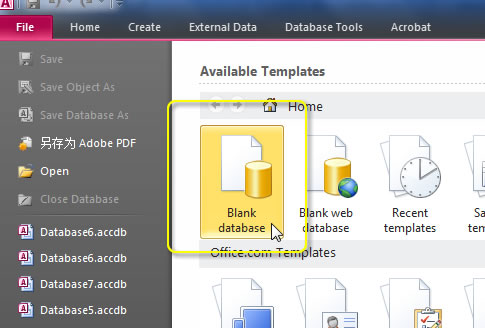
3. Add an Blank Form.
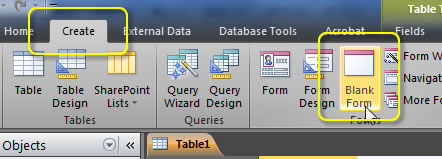
4. Right-Click on Form, select Design View on context menu.
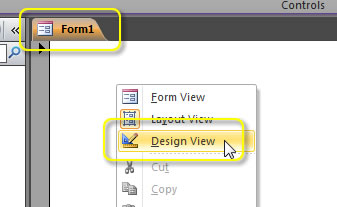
5. In Design menu, select ActiveX Controls.
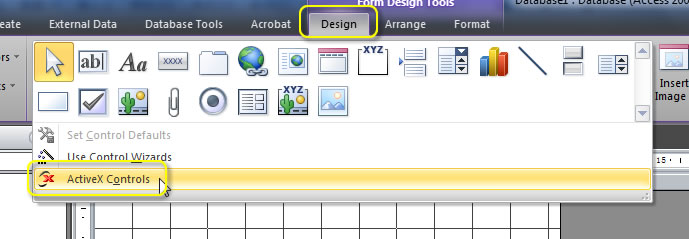
6. In Insert ActiveX Control dialog, select BeauGauge Control and click OK button.
(If you are trial user, please install BeauGauge Control Trial. Click here to download.)
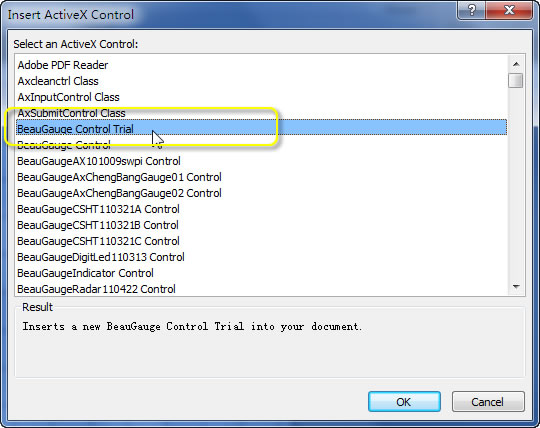
- 7. Select Properties... in the right-click menu of the control.
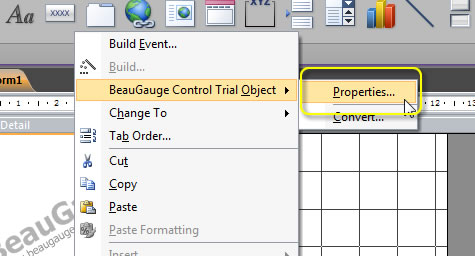
- 8. Import the control template file gauge1.bg7. The template file can be removed after it has been imported to project.
(If you could not find gauge1.bg7, click here to download.)
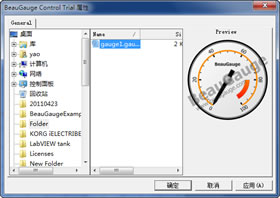
9. Control loading is done, see as below:
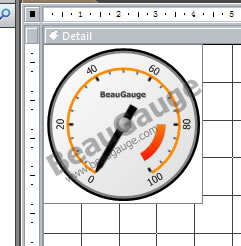
Change the pointer's position
1. Add a "Button" into the Form.
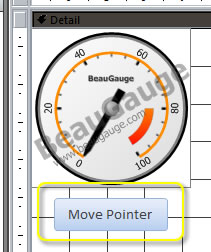
2. Select "Build Event..." in the right-click menu of the button.
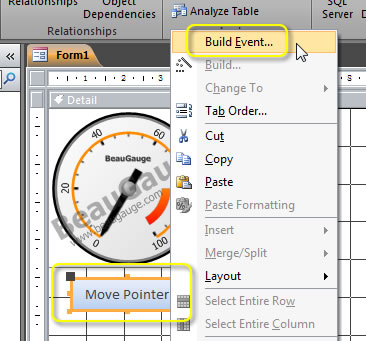
3. In "Choose Builder" dialog, select "Code Builder" and click "OK" button.
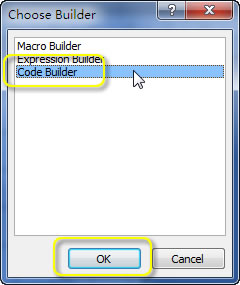
4. Add and Save the code as following.
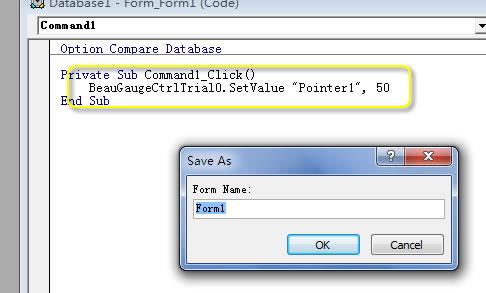
5. Execute App, click button, the pointer of gauge will be rotated from 0 to 50.