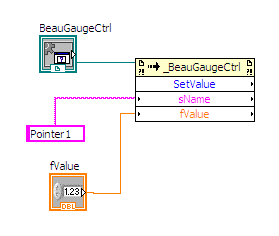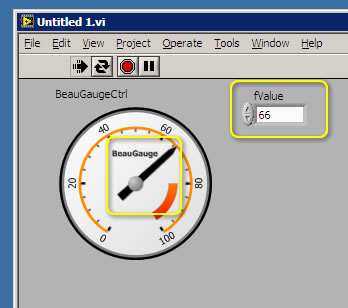How to use BeauGauge ActiveX control in your LabVIEW project
BeauGauge Instruments Suite's BeauGauge Control will manage to display the finally designed control template in the user interface. It is an ActiveX control, which can be taken anywhere to use ActiveX control, including all mainstream IDEs (Integrated Development Environment). The use process of the control in IDE is demonstrated as below:
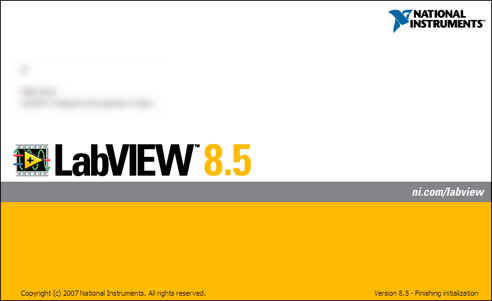
Insert a control and load the file
1. Launch National Instruments LabVIEW 8.5.
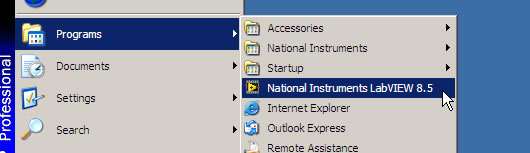
2. New "Blank VI".
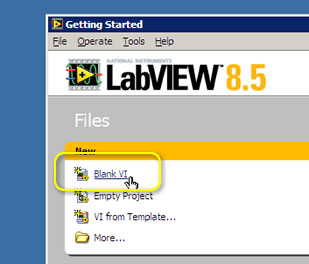
3. Select "ActiveX Controls to Palette...".
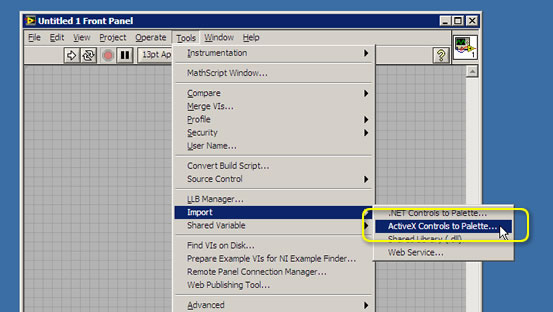
4. In "Add ActiveX Controls to Palette" dialog, select "BeauGauge Control" and click "OK" button.
(If you are trial user, please install "BeauGauge Control Trial". Click here to download.)
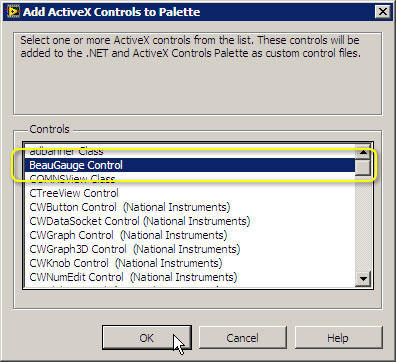
5. Input any name as the File name, in this case please input "BeauGauge".
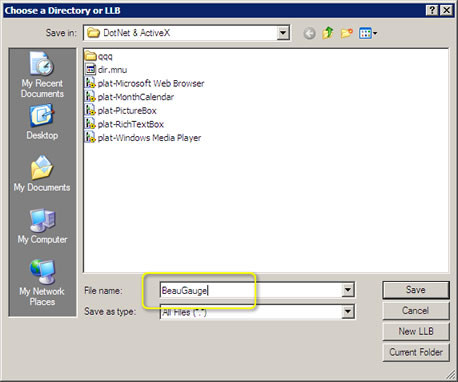
6. Add the control to the panel.
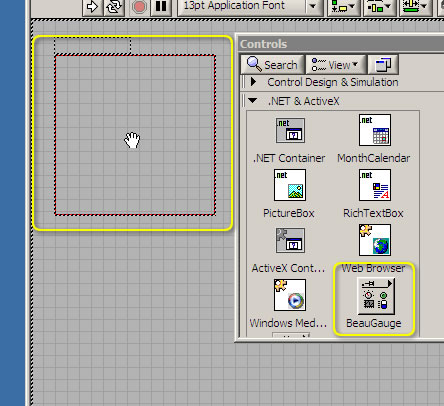
7. Select "Properties..." in the right-click menu of the control.
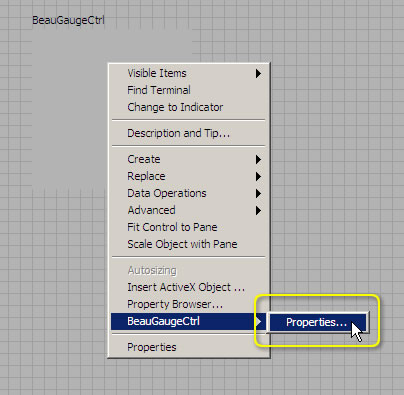
8. Import the control template file "gauge1.bg7". The template file can be removed after it has been imported to project.
(If you could not find "gauge1.bg7", click here to download.)
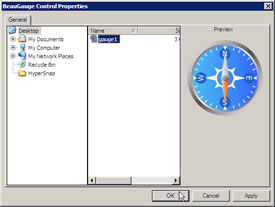
9. Control loading is done, see as below:
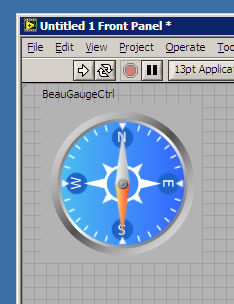
Change the pointer's position
1. Make the right-click of control, and choose "SetValue".
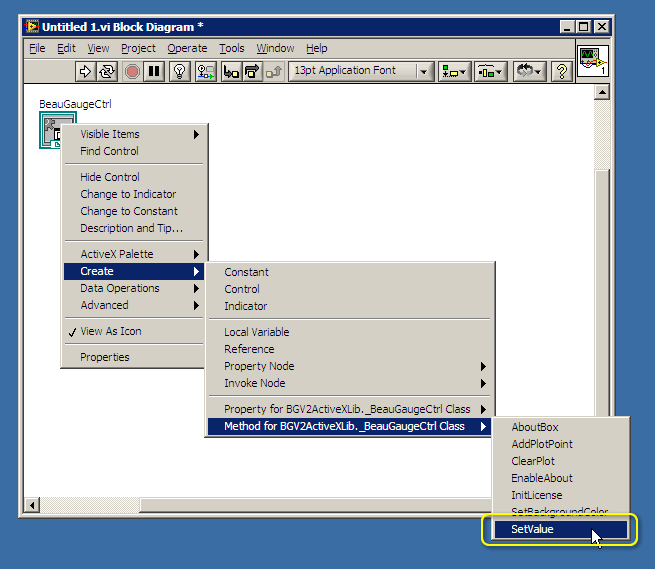
2. Connect objects. Make the right-click of "sName", and choose "String Constant".
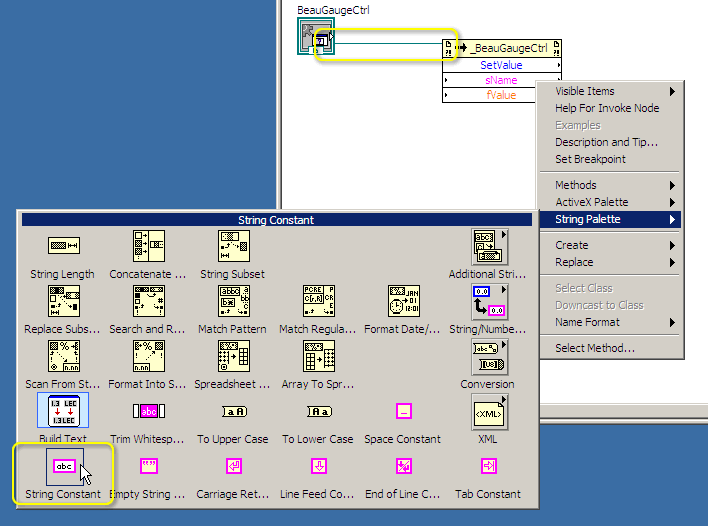
3. Connect objects, and input "Pointer1".
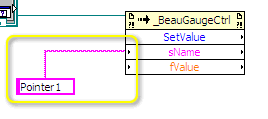
4. Make the right-click of "fValue", and choose "Control".
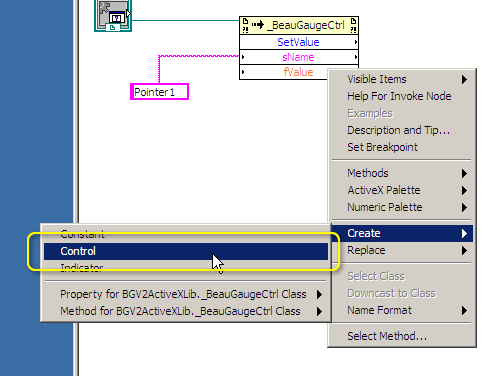
5. Connect objects.
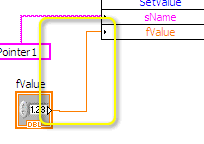
6. Procedure the program, inputting values, and the pointer can move then.