Example: Making Clock
1. Run the Designer.
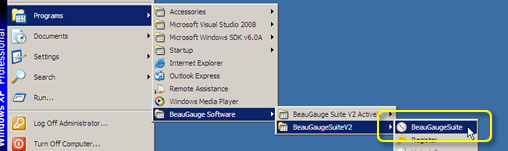
2. After the software starts, enter "Design" interface and clear the template.
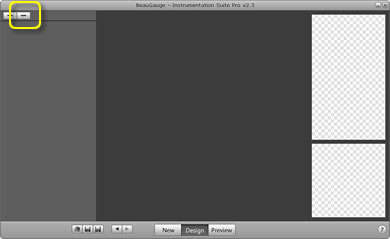
3. Click button "+", select "Control Layer" to add a "Control Layer" component.
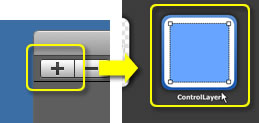
4. Change ControlLayer's parameters.
The hour hand of the clock will be put in this layer, so the value range is 0~12.
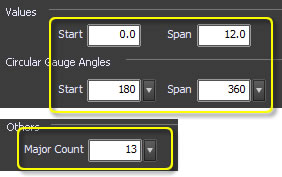
5. Add three components, see as below:
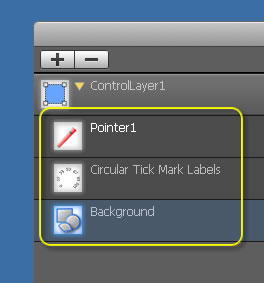
Be sure to remove the first timescale when changing parameters, so that 0 and 12 will not be overlapped.
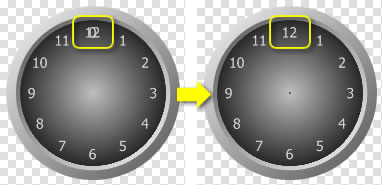
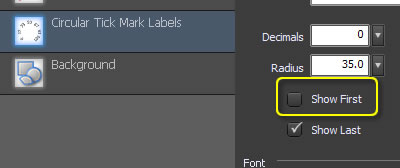
Effect of the changed parameters is shown as below:
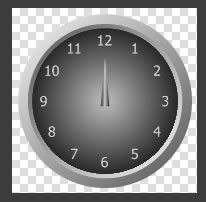
6. Add a "ControlLayer" component and modify the parameters.
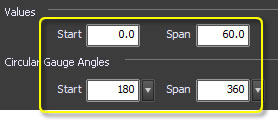
7. Add two pointers for hour hand and minute hand respectively, along with a "Cap" component for decoration. The final component list is as below:
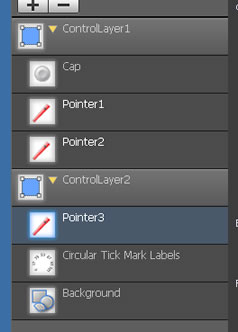
8. Final effect.
